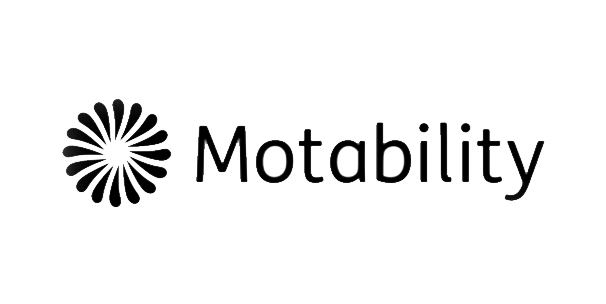Update Navi System for vehicles from 2021:
Here we show you step by step how to download the new map material for your Navi System of vehicles from 2021 and import it into the sat nav navigation system.
Please note that the update is only performed with the infotainment system switched on. When the Infotainment system is switched off, the installation process is interrupted and resumes automatically when the system is switched on again.
Update Navi System for vehicles from 2018 to 2021:
Here we show you step by step how to download the new map material for your Navi System of vehicles from 2018 to 2021 and import it into the sat nav navigation system.
Do not rewrite on the original SD card if you are not absolutely sure that you have the MapCare service!
Rewriting the SD card without hiring the MapCare service may cause data loss!
Prerequisites for the navigation map update:
- You need the SD card containing the previous map data from your navigation system. The SD card is inserted in SD card slot 2 at the factory in Navy System 6P0. In Navy system Plus you can use any 32GB or 64GB SD card.
- To ensure trouble-free reproduction of the data, nothing apart from the navigation data should be stored on the SD card.
- If using the Windows operating system, you will need a file extractor program, such as 7-Zip. This particular program can be downloaded from the manufacturer’s website. If using a different operating system, you will need a program for extracting the downloaded files that supports the .zip file format.
- The map material may take up over 25 GB of memory, meaning you must have at least this much space free on your computer’s hard drive. Your computer’s hard drive must be NTFS-formatted to handle such large files. This is the standard system used on newer computers. If you have an older computer, check the hard drive formatting by right-clicking on the hard drive icon in the Explorer and selecting “Properties”.
Step 1
Which version do I currently have installed and which version is available as an update?
You can check the current version of your map data in your Navi System sat nav by pressing the “MENU” button. In the display, confirm the option “Setup” > “System information”.
- To do this, remove the SD card with the map data from slot 2 of your Navi System 6P0 or your own 32GB or 64GB SD card and insert it in your computer’s SD card slot or a connected SD card reader.
- Create a folder on your computer for storing the backup copy of the map data.
- Copy all data from the SD card to the folder you just created on your computer.
Step 2
Downloading the new data
- Visit the download website, where the latest data is available to download. You have the option of downloading the data in a single file. Depending on the speed of your internet connection, the download may take well over eight hours. All files are compressed in the .zip format.
- Download all of the files for the new version and save them together in a new folder (e.g. “Map Update”) on your computer.
- Slide the switch on the SD card into the “Unlock” position and insert the SD card into your computer’s SD card slot or external card reader.
- Delete all data on the SD card or reformat the card. The procedure for doing this depends on the operating system: in Windows, navigate to the SD card drive, right-click on it and select “Format”. For other operating systems, please follow the manufacturer's instructions.
- Open the first file in the folder on your computer with the downloaded data (extension .zip.001).
- Extract the files to the SD card. The files must be stored directly in the root directory of your SD memory card, they may not be stored in a subdirectory.
- Once extraction is complete, remove the SD card from your computer or the card reader. Now slide the switch on the SD card down again into the “Lock” position.
Step 3
Importing the data into the navigation system
- Place the SD card back into slot 2 of your Navi System.
- The updated navigation maps will become available as soon as the system recognises the reinserted SD card.
- If you have a Navi System Plus install the new Navy Database.
Please note:
Because the navigation data are stored on the SD card meaning it has to stay in the vehicle, the card is subject to extreme environmental conditions. In order to ensure that the navigation system keeps functioning correctly, your Navi System will only accept SEAT-approved SD cards. If your original card is lost or damaged, you can obtain a replacement from your local SEAT service partner.
If your SEAT is from 2020 or older, it may not accept these updates. To check if your car is compatible, please contact SEAT Customer Service or your dealer.